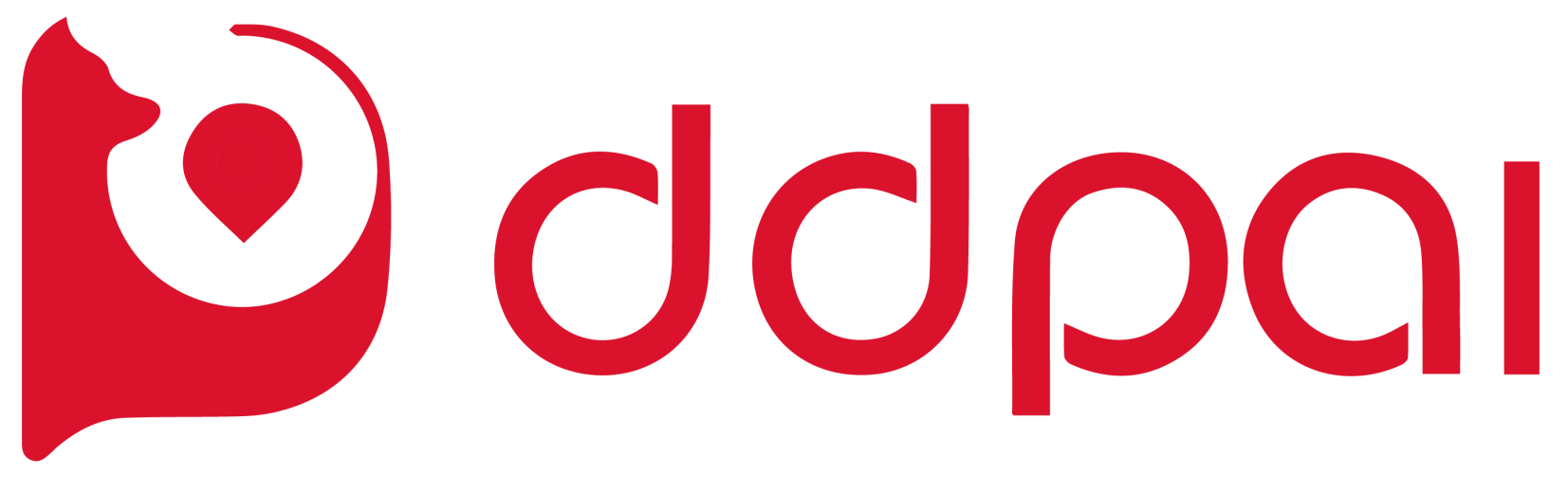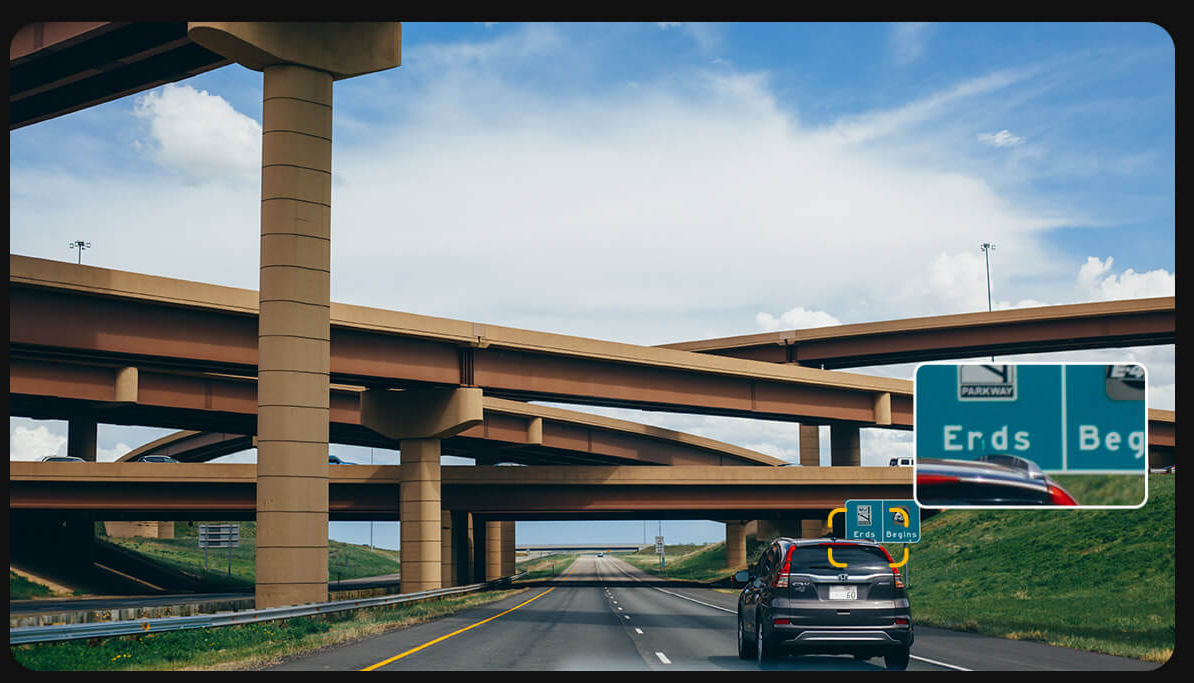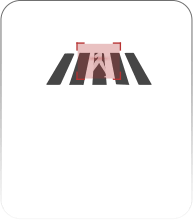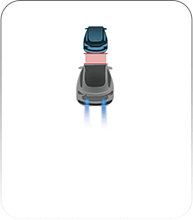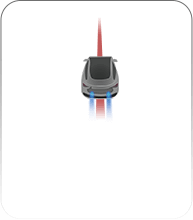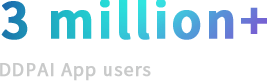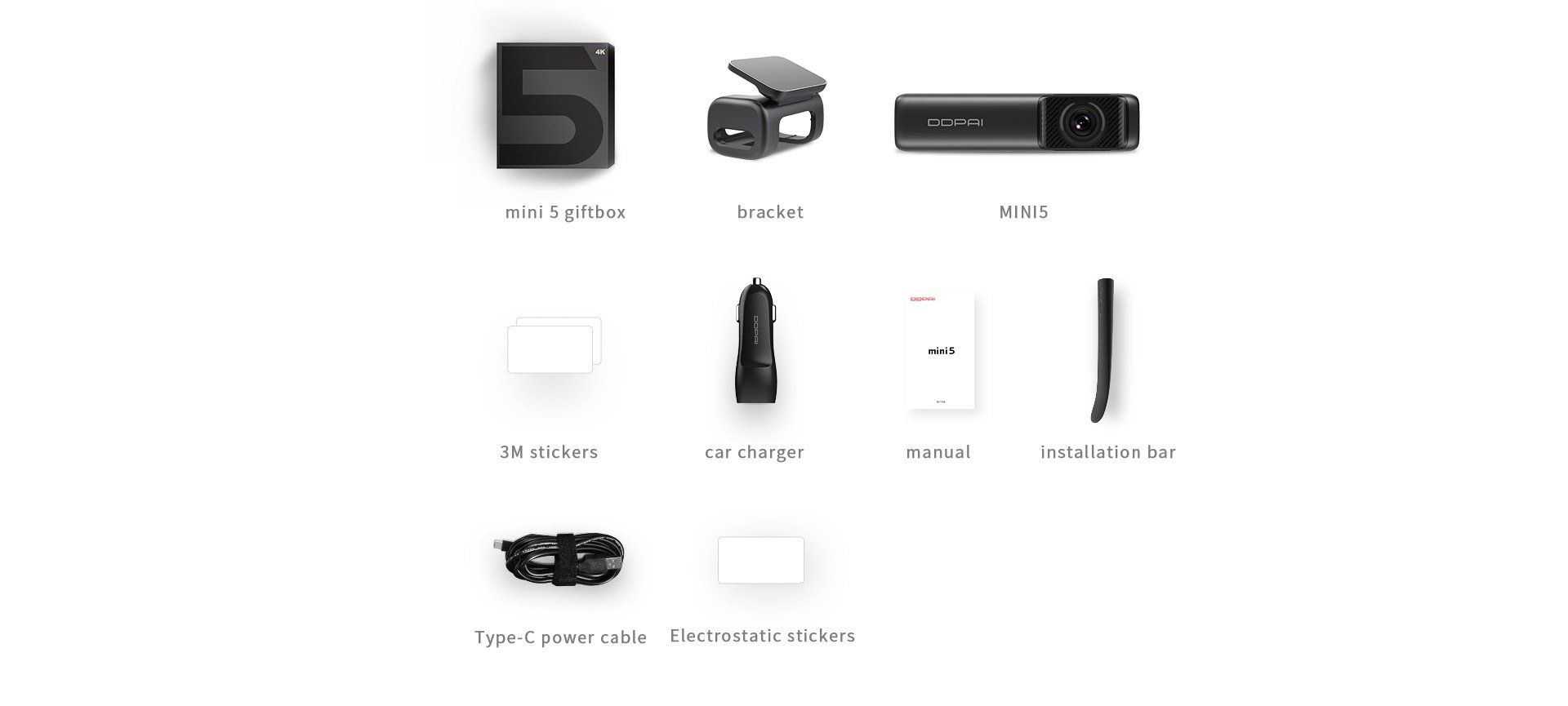BEYOND IMAGINATION 4K DASH CAMERA
BEYOND IMAGINATION 4K DASH CAMERA
Full new generation dash camera
4K , GPS , AI
Break through traditional cognition
Full new generation dash camera
4K , GPS , AI
Break through traditional cognition
Realcube image technology
Adaptive scene, restore the essence of color
Realcube image technology
Adaptive scene, restore the essence of color
5GHz High speed Wi-Fi + eMMC
built-in memory
Refresh the new record of
image transmission on dashcam
Less interference, more channels
The transmission speed is increased by 500%
contrast with TF card
faster read&write speed , longer life
Postmodern design
Compatible scientific and technological
connotation radiates rational temperament

Slide title
Write your caption hereButton
Slide title
Write your caption hereButton
Slide title
Write your caption hereButton
Free and Direct Connection
Easy Playback Even Without Signal
DDPAI App Community
Share Your Driving Stories
Specifications
Hardware
Technical Specifications
FAQs
- 1. How to change the Wi-Fi name and password of the Dash Cam?
Make sure your dash cam is connect to App, then go into Me->Settings->Camera Settings, tap on Camera Name to change your Wi-Fi name, tap on Camera Password to change your Wi-Fi name. In case you forget the password, use a pin insert into REST hole to restore to default settings, initial password is 1234567890.
- 2. what is emergency video?
And when the G-sensor is turned on and an impact is detected, the dash cam will record a 10 second emergency video. These recordings are saved in the emergency gallery (you can find it in the 202emegency folder from micro SD card, maximally 10 emergency video files can be saved). The emergency recordings will cut off a normal recording cycle and make it shorter than the normal recording loop.
- 3. Shall I keep the dash cam connected with my phone when it is working?
The dash cam starts to record videos automatically when the car is started without needing to connect to your phone. However, if they are connected, you can preview, download, and play back the videos from the app on your phone.
- 4. I am seeing a solid red light and the App fails to connect to the dash cam. What can I do?
Please format the eMMC to reset your card, then try to reset your dash cam.
If you still have a problem, please email to feedback@ddpai.com, and our support team will be happy to assist you.
- 5. Why some of the dash cam video recordings are missing.
Make use the App& firmware are the latest version. If there is “Storage exception” notification means the SD card is corrupted and need to be replaced.
- 6. What is Parking Mode?
When the Dash Cam goes into standby for longer than 15 minutes, the DDPAI Dash Cam will go into Parking Mode, in this mode, you can select normal recording (30 frames per second) or time-lapse recording (1 frame per second).
- 7. Will high temperatures affect the DDPAI Dash Cam?
DDPAI Dash Cam protects itself in high temperatures. When the DDPAI Dash Cam's electronics reach 160F, the device will go into shutdown and automatically recover when it cools down.
- 1. I can't connect to my DDPAI Dash Cam from the App?
There are several reasons this may happen:
1) Ensure the DDPAI Dash Cam has been turned on (the working indicator light is blinking slowly).
2) Ensure you can find the Wif-Fi from WLAN (Android) / Wi-Fi (iOS) list, one common problem is that your phone/tablet disabled App from trust application. You need to have your device enable DDPAI App permission, from Settings-> Security and privacy-> Application Permissions, to the DDPAI Dash Cam Wi-Fi. It may also help to connect to the DDPAI Wi-Fi directly from your device's Wi-Fi settings menu, then returning to the DDPAI App and proceeding as usual.
3)In cases when your device installed third party App manager, find DDPAI App and enable all permissions.
4) It may also help to power cycle (reboot) the DDPAI Dash Cam prior to attempting to connect via Wi-Fi.
- 2. How does the Wi-Fi work? Do I have to turn on hotspot on phone?
You connect your phone to the camera Wi-Fi in order to access the photos and videos. It records video whenever it has power, so your phone doesn't have to be connected to it for it to record. It has it's own memory card, so it doesn't have to be connected to your phone to save data.
- 3. After connected with the dash cam Wi-Fi, why can't my Android access it's mobile data?
Due to an Android bug affecting all dash cams, the phone cannot access mobile data while it is connected to the DDPAI Dash Cam's Wi-Fi. If you want to use your phone's data network, simply connect to the DDPAI Dash Cam's Wi-Fi when you need to watch the recorded videos only.
- 4. Wi-Fi is always disconnected?
First, go in to Settings > Wi-Fi and hit the menu button, then select Advanced. You should then see "Scanning always available" with a checkbox next to it. Uncheck the box and your device will no longer scan for networks at all times.
Second, if "Scanning always available" checkbox is checked, make sure your smart phone is near the dash cam.
Third, make sure your devices are not surrounded by too many Wi-Fi networks.
- 1. How long will a 16GB TF card last?
A 16GB TF card can provide spaces for 6 to 7 hours of video recording in 1920*1080/30fps.
- 2. What kind of TF cards does this product support?
This Dash Cam supports a class 10 micro SD card up to 128GB. Suggested micro SD card brands: Kingston, Samsung, Toshiba, Netac. Format the card via App before use to ensure the normal function of the dash cam. Long-time use of the card will compromise the read / write speed. We suggest you format it regularly to make video recording smoother.
- 1. How do I update firmware of the DDPAI Dash Cam?
First, make sure that the DDPAI Dash App is updated from the app store.
Next, open the Wi-Fi settings of your mobile device and connect to the DDPAI Dash Cam via
Wi-Fi. Once you're connected, open up the App. You will get a notification asking you to update.
If you don't get the notification, you can click on the bust in the lower right corner of the App to manually update. If you cannot update the firmware via DDPAI Dash APP, you can also update the firmware via TF card. Here is how to update the firmware via the TF card:
1) Download the latest firmware for your camera and copy the firmware folder you have unzipped onto the SD card
2) place the SD card back into the camera and it will apply the firmware automatically.
Note: Device red indicator will blinking while updating.
- 1. What is SR?
SR (sensor reality), augmented reality sensing data, is designed to reproduce the driving process and behavior by visualizing the data.
Through high-precision 6-axis gyroscope that build-in the Dash Cam, you can know the driving performance, such as rapid acceleration, sharp turn, uphill and on downward slopes, and lane change, and simultaneously generate the exclusive cool track interface, which can be shared in time.
- 2. how does SR work?
The Dash Cam records driving data by default. You can choose to display or hide driving data from video playback and download interface. After the downloading, go into album, play the video in landscape mode, from the upper right corner to toggle on embed the driving date into the video, that is, the video of the SR effect is generated.
- 3. Can I pair my Dash Cam with 2 Remote Snapshot?
Currently you only can pair one Remote Snapshot with one Dash Cam, the latest pairing will replace the previous one.
- 4. Why the Remote Snapshot is not working?
First, make sure the Remote Snapshot is near your Dash Cam, second, make sure it is not run out of battery (blue light blinks while press it), third, pairing Remote Snapshot with Dash Cam again. Please let us know if you still have issues with the Remote Snapshot.
- 5. What if the mount loses it's stickiness?
There is a spare 3m adhesive pad. Also clean the mounting area before re-attaching it to the windshield.
- 6. How to keep the lens clean?
Do not touch the lens with your hands to avoid fingerprint smudges. Use a clean soft cloth to wipe the lens when it gets dirty. For better results, please keep the car windshield clean to avoid contamination.
- 7. What is IPS dual secure power technology?
DDPAI has applied for patented IPS security power protection technology, double protection for software and hardware. When in parking mode, it also detects battery voltage through software and hardware and will cut off if it senses the battery voltage is lower the pre-set voltage. The camera goes into standby if the battery voltage is low. When in standby, DDPAI Dash Cam starts recording again the next time you start the car.