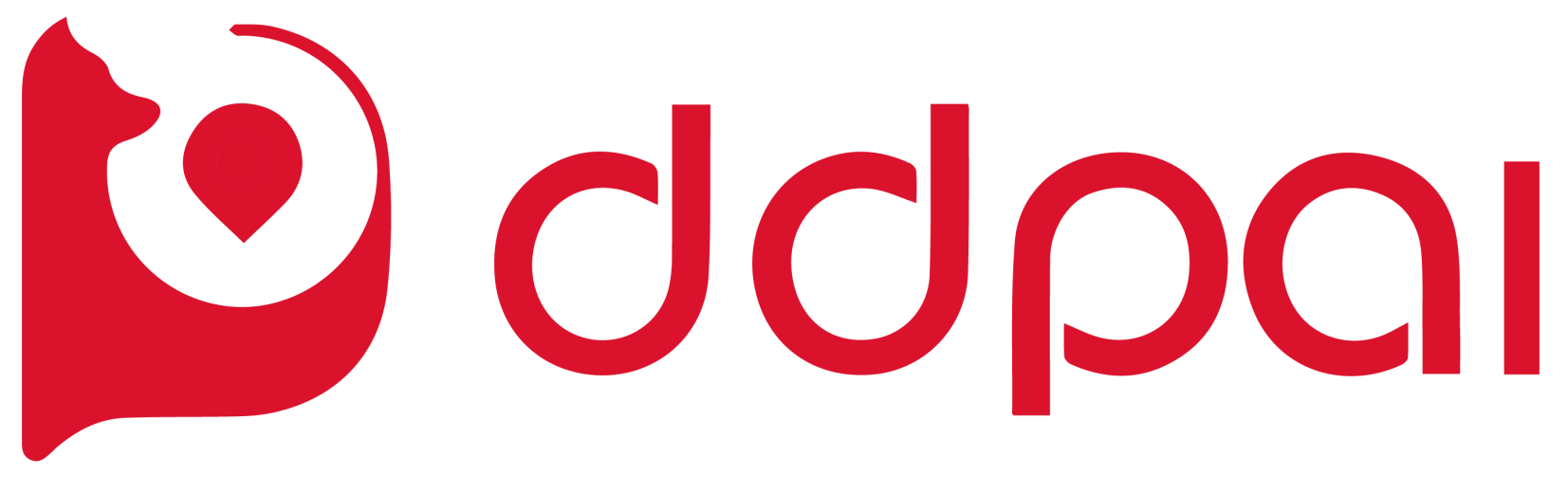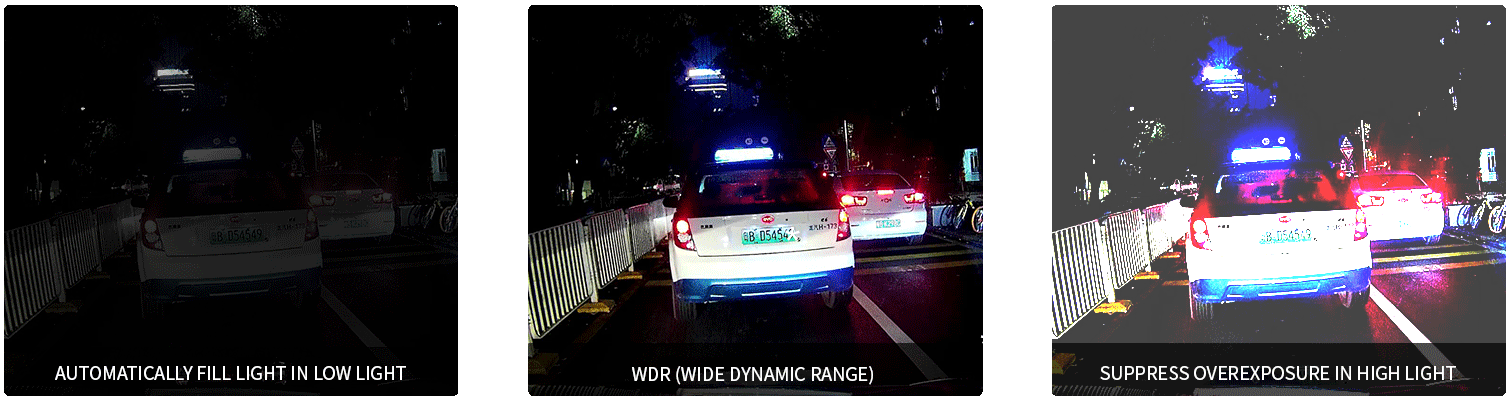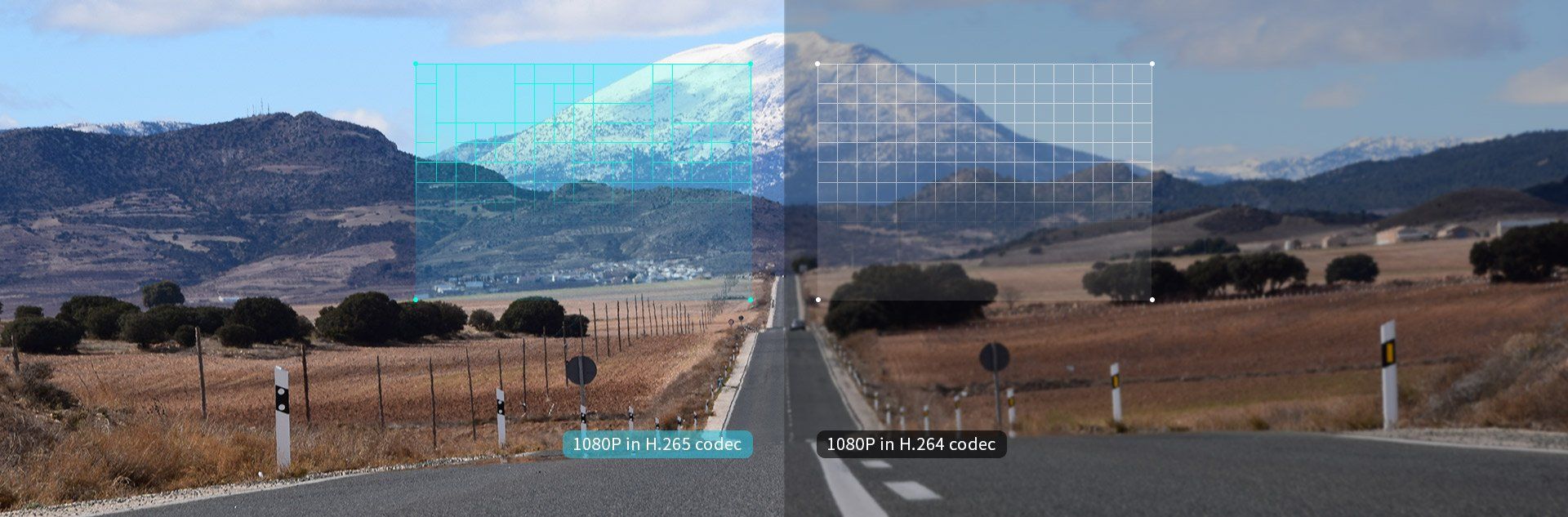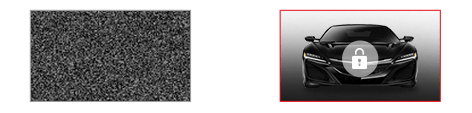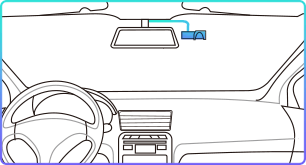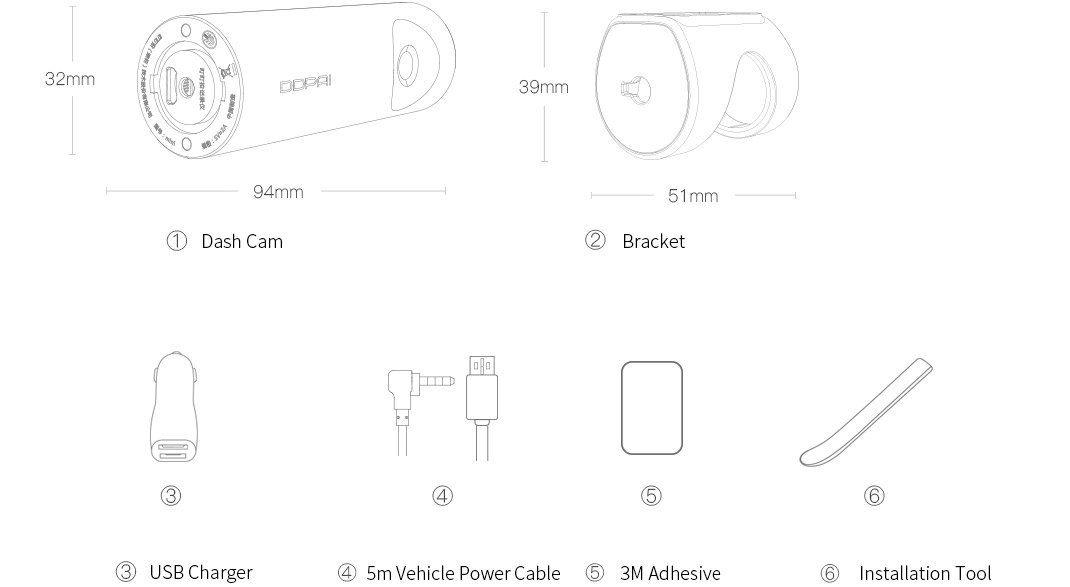miniOne Night Vision
Power Management Technology 24-hour Continuous Guarding
Different from traditional one-wire method, IPS intelligent adopts ACC+constant power dual wiring, it can detect your car’s working status after adapts to DDPAI products. Easy to install, protects your device and car battery, and does not drain out the battery in long time parking mode.
*Equipping with miniONE special designed hard-wire kit to provide 24-hour parking monitoring.
Specifications
Core Hardware
CPU:1080P @30fps/ HD CPU
Lens:6 glass lens, 140° wide angle
Image Senso:Sony IMX307
Technical Specifications
Storage:Build-in eMMC high speed flash storage, loop recording
Video Output:Wireless video output, support Android/iOS device
G-Sensor:Built-in 3 axis accelerometer, motion locking, adjustable sensitivity via App
Video Resolution:1920*1080 @30fps
Photo Resolution:1920*1080
RAM:512Mb
FAQs
About Dashcam
Wi Fi and App Connectivity
Storage
Upgrade
Others